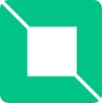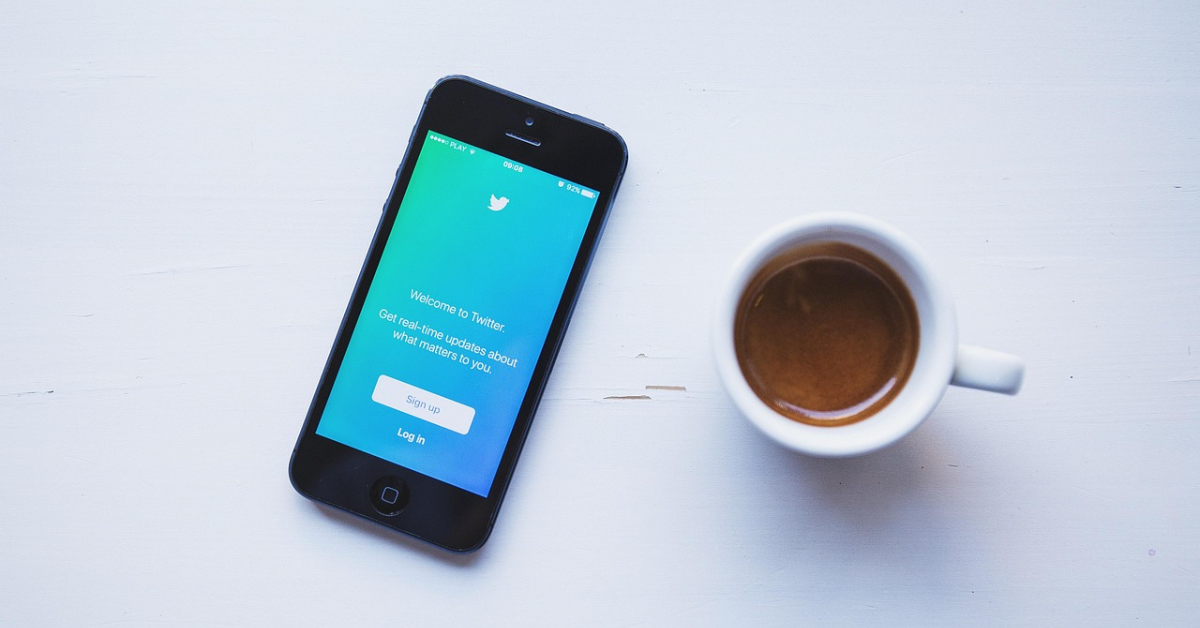WhatsApp has rolled out the Two-step Verification, and this optional feature improves the security of your account on Android and iPhone. If you enable it, every time you attempt to verify your phone number on WhatsApp, you must first enter the 6 digit password that you set previously. You can follow the steps below to set password for WhatsApp on iPhone and Android.
1. Click the menu button (the 3 dots icon) at the top right corner of WhatsApp, and click Settings option.
2. Click Account > Two-step verification.
3. Tap on the Enable button, and enter a passcode of your choice. Then you can optionally enter a recovery email address for your account.

How to Reset WhatsApp Password?
If you forget your WhatsApp Two-step Verification password, you will be locked out of WhatsApp and this will result in big trouble. However, you can change/disable WhatsApp password if you provided your email address while setting up two-step verification. Check out the simple instructions for that.
1. Tap on Forgot Passcode, when it asks you to enter verification code.
2. Hit on Send Email.
3. After you receive the reset email, click on a link inside to reset WhatsApp verification passcode.
4. Then click Confirm to disable Two-step Verification fro your WhatsApp account.

How to Retrieve WhatsApp Messages on Android/iPhone?
If you skip the step to enter recover email ID when setting verification passcode, and unfortunately fail to get WhatsApp password back,you still have the chance to retrieve WhatsApp messages, contacts, photos and other files from Android and iPhone without entering WhatsApp password.
The method is to make use of Jihosoft WhatsMate, a feature-rich WhatsApp Manager for Android and iOS devices. This program can work like a WhatsApp recovery tool and recover deleted/lost WhatsApp chats together with attachments on iPhone, Samsung, Sony, HTC, LG, Huawei, OnePlus and etc.
You can follow this tutorial guide to retrieve deleted WhatsApp messages on Android/iPhone in a few minutes.
1. Once you run the software on your computer, choose Recover WhatsApp mode.
2. Then the program will direct you to the next page, asking you to connect phone to the computer via USB cable.
3. Then program then will analyze your phone automatically, when it finishes, you can preview and select the files listed in the scan result.
4. Tap the Recover button on the bottom right corner to retrieve deleted WhatsApp messages to your computer.
Note: The recovered files will be saved together in a folder on your computer, then you can use the Restore mode of this program to restore the files inside the folder back to your phone.